iPhoto Tip 1: Batch Change
Have you ever taken 173 pictures of your dog and wanted to quickly set the title of each one to “Spot playing”? That is, have you ever wanted to add the same title to several pictures at once in iPhoto? You can shift-click and command-click to select multiple pictures but as soon as you do that the Title field disappears so you can’t change any titles. 🙁
It is possible to do this though. However the option is a little hidden. When you have all the pictures whose titles you want to set selected, hold down the right mouse button (or press the control key and the hold down the single mouse button if you have a one-button mouse) and in the context menu that pops up select “Batch Change…” You’ll see this dialog:

Click on Empty and Select “Text” from the choice menu. You’ll see this dialog:

Type the new name for the pictures into the field. If you check “Append a number to each photo” then iPhoto will add a 1, 2, 3, etc. after each photo so you can distinguish them.
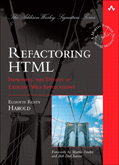
March 3rd, 2008 at 5:39 pm
I did this and now when i try to make a web album the old file names come up. How do I keep the new (changed) file names in order to use to show people online so they can order higher-res versions of the images?
pete
March 15th, 2008 at 7:18 pm
Yes,
I have the same problem,when I e-mail the pix the old file names are being mailed…?!!!!
March 15th, 2008 at 7:19 pm
Please someone help us.
how do you keep the old file names from popping back up??????!!!!!!….
November 17th, 2009 at 2:48 am
Okay, so how do you now batch remove a text item?
July 18th, 2015 at 12:59 pm
magnificent points altogether, you simply won a new reader.
What would you suggest in regards to your put up that you just made a
few days in the past? Any positive?