Mounting a Server at User Login
In the good old days of Mac OS 6, 7, 8, and 9, it was possible to automatically mount network drives at startup. This no longer seems to work in Mac OS X. There’s no longer a little box you can check when mounting a network drive to say, “items will be opened at system startup time”. You can still do this, but it takes a little more work. Here’s how:
- Mount the network drive in the usual way through the Finder. Make sure you save the password in the keychain
- Make an alias to the network disk
- Go to the Apple menu and select the System Preferences…
- About the fourth row down click on Accounts
- If you have more than one user, make sure your account is selected.
- Click Login Items
- Click the + sign in the lower left hand corner
- Choose the alias you created in step 2.
- Close the Accounts window.
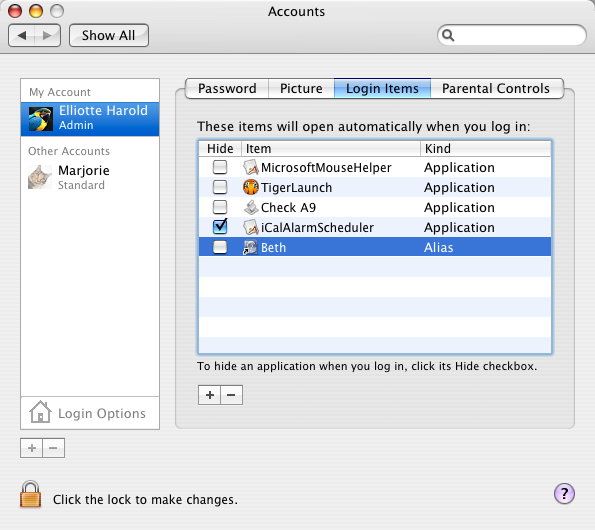
You’re done. The next time you restart your Mac and log in, the network server should mount automatically.
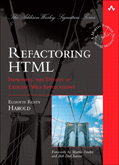
August 29th, 2006 at 2:09 am
Exactly what I needed. Thanks!
However, I’m unable to create an alias for the network volume.
Is there a trick? Would it be enough to use an alias for a folder in the volume?
August 29th, 2006 at 8:15 am
I bet you’re trying to make an alias from the sidebar. Instead, go to /Volumes and make the alias from there. You’ll probably need to tell the Finder to show all folders first.
August 30th, 2006 at 10:19 pm
Easier than telling “the Finder to show all folders first,” Shift + Command + G brings up the “Go to folder” dialog. There enter /Volumes to open up a regular Finder window displaying the contents of the invisible /Volumes folder.
September 2nd, 2006 at 12:09 pm
I found another way. On the sidebar, right-click the volume -> Information. Then drag the icon wherevere you want it and an alias is created.